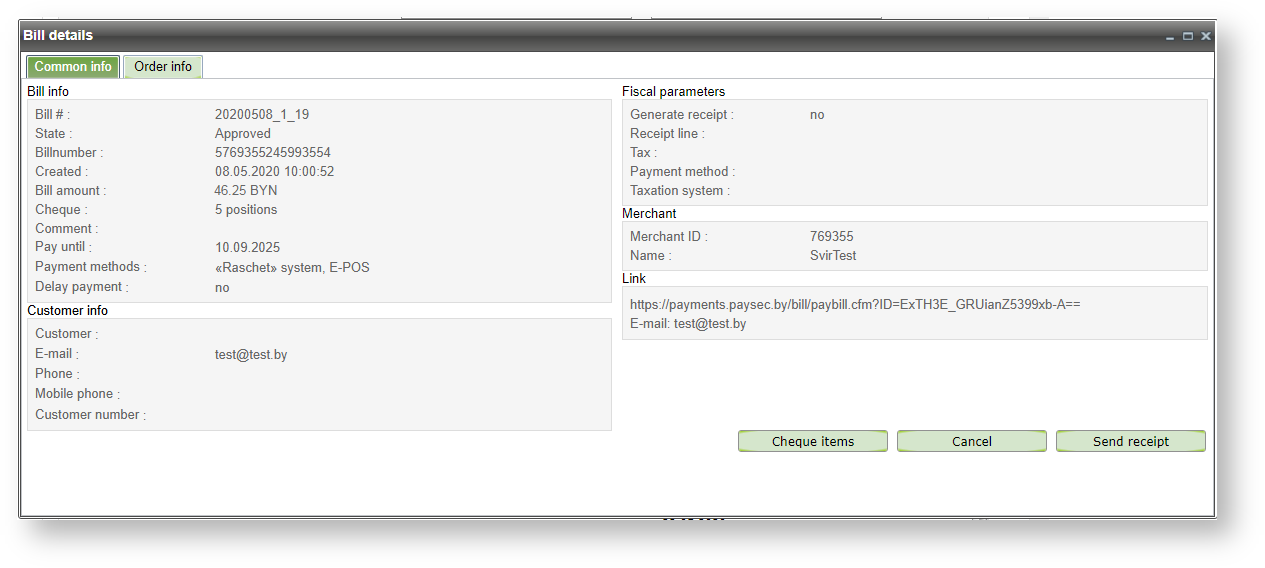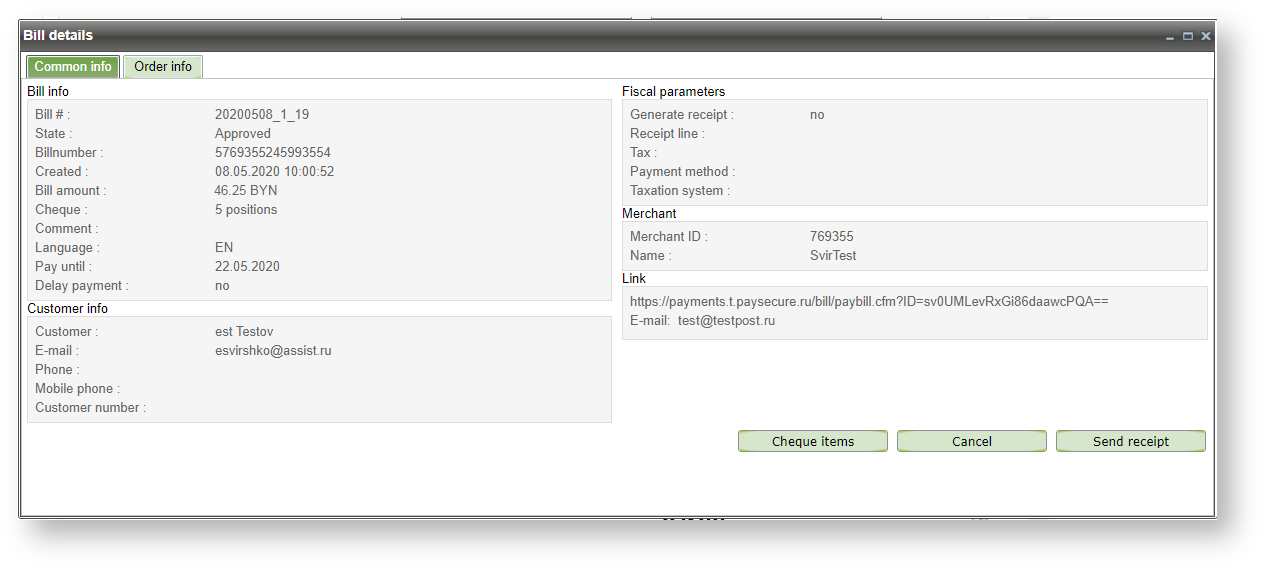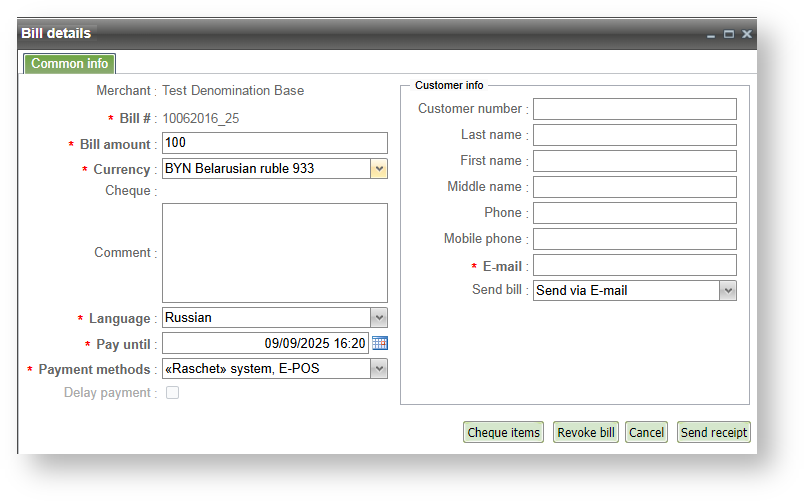Page History
...
If the bill has been paid and is in one of the following states – In Payment , Approved , Canceled , Partial Canceled , Deleted then the Bill details window will have two tabs: 'Common info ' and ' Order Info '.
Bill details window
Bill parameters that are displayed in this window are described in the table below.
...
Name | Description |
Common info | |
Bill # | The bill number |
State | Bill status |
BillNumber | Internal order number which is assigned by the system |
Created | Date/time of bill creation in the system (in enterprise's time zone). |
Bill amount | Bill amount (with currency code) |
Comment | Bill comment |
Language | Customer language |
Pay_until | Expire date of bill payment |
Payment methods | Payment methods for this bill |
Delay payment | Attribute of a credit card authorization for the double-stage operation mode: yes- one-stage operation, no - double-stage operation. |
Customer info | |
Customer | Customer's name, last name and middle name. |
Customer's e-mail address | |
Phone | Customer's phone number |
Mobile phone | Customer's mobile phone number |
Customer number | Merchant's internal customer identification |
Merchant | |
ID | The merchant identifier in IPS Assist |
Name | Name of the merchant |
Link | |
Payment link Address to which the E-mail message was sent and/or Phone number to which SMS was sent | |
...
If you select the 'Edit bill' option in the bill's context menu then the window 'Bill details' appears with selected bill. Actions in this window are similar to window "Create new bill".
Bill details Edit bill window
The buttons at the bottom of the form allow to finish viewing the bill by performing one of the following actions:
...
| Note |
|---|
All parameters that have already been entered by creation a bill are automatically displayed in the «Pay» window and can not be edited. |
Bill payment window
...