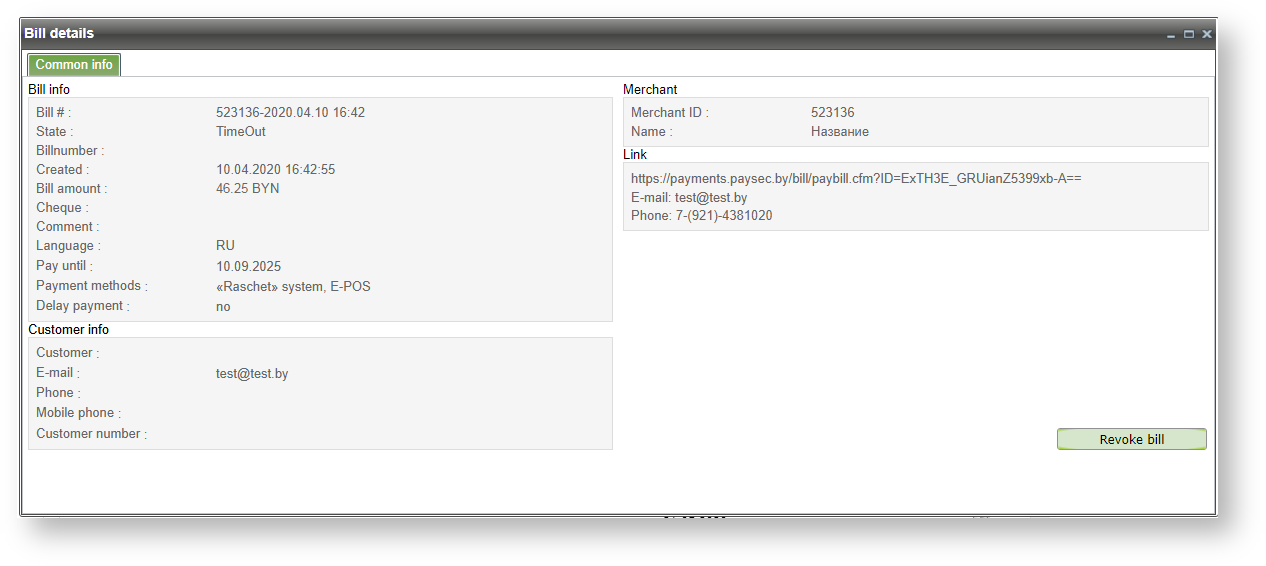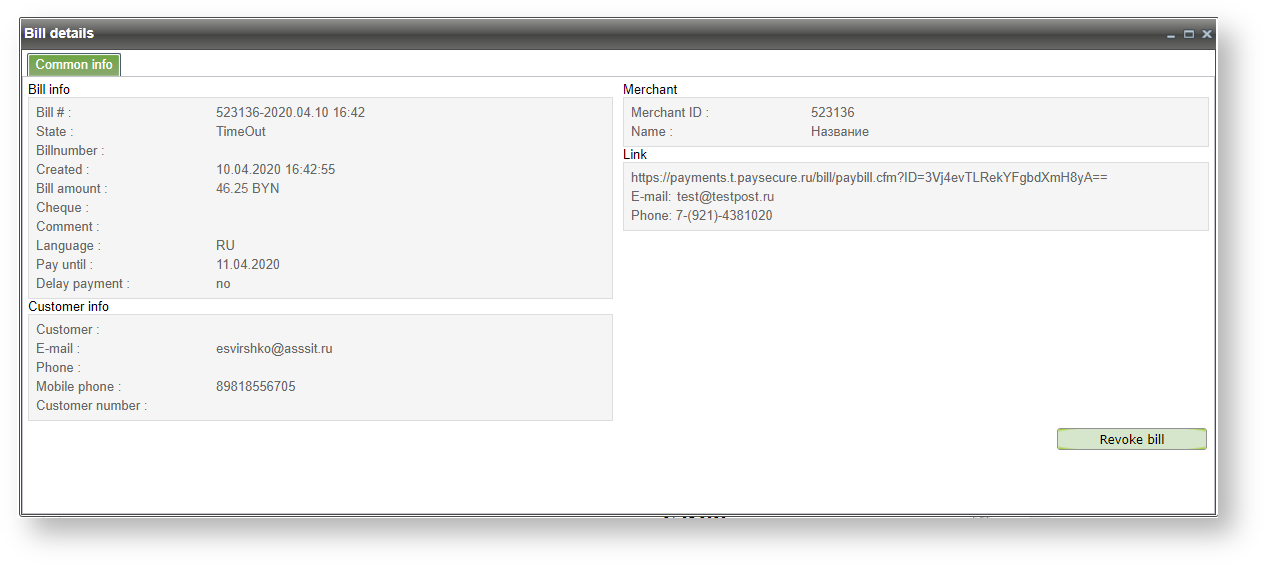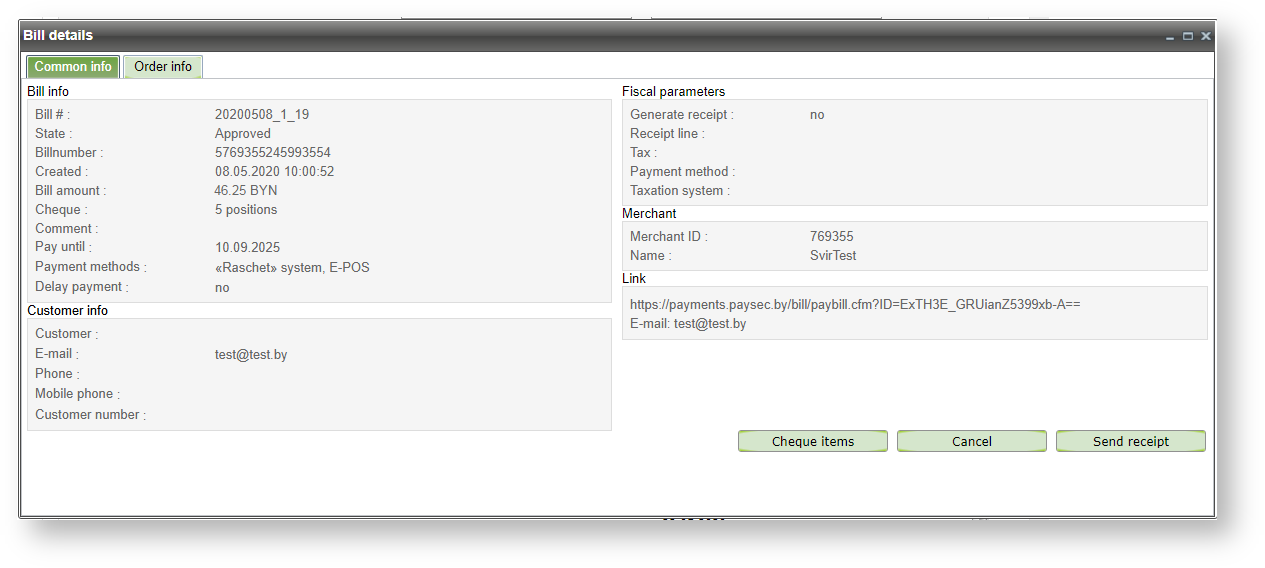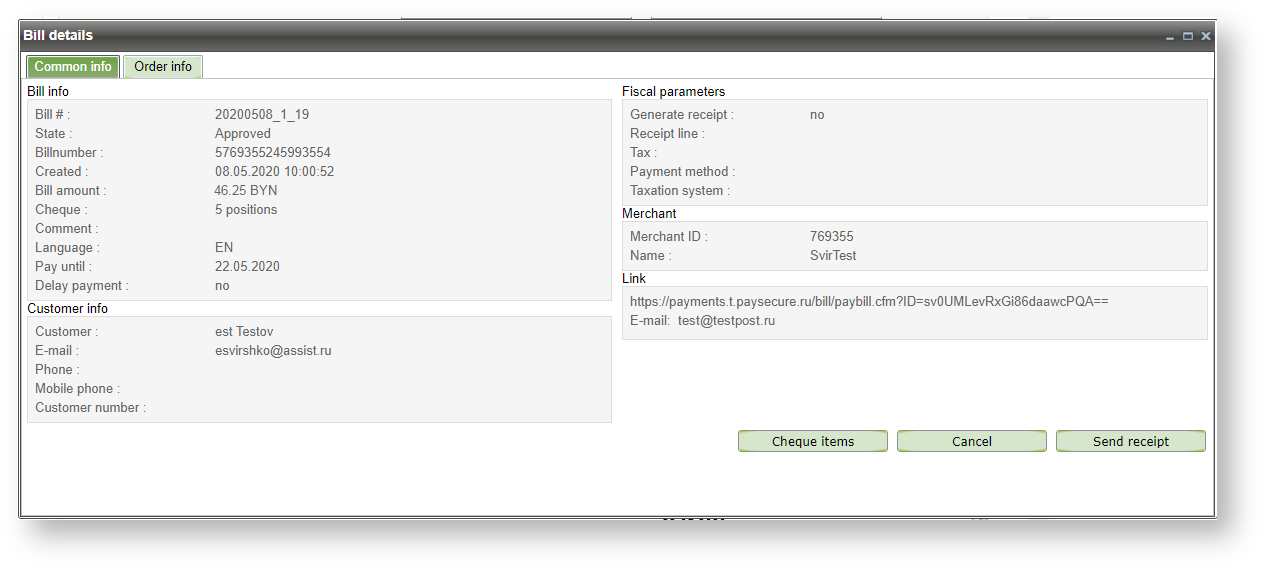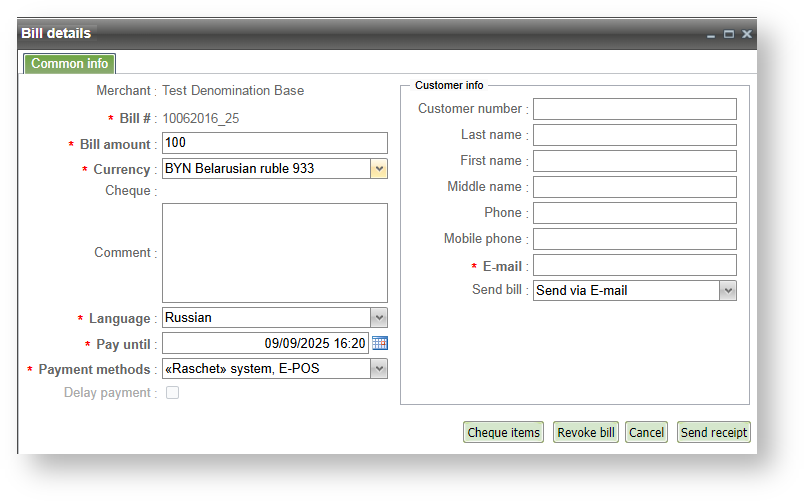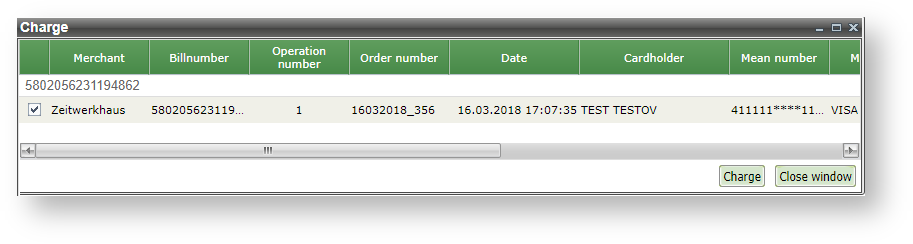Page History
...
If you select the 'View bill' option in the bill's context menu then the window 'Bill details' appears with selected bill.
Bill details window
The buttons at the bottom of the form allow to finish viewing the bill by performing one of the following actions:
...
If the bill has been paid and is in one of the following states – In Payment , Approved , Canceled , Partial Canceled , Deleted then the Bill details window will have two tabs: 'Common info ' and ' Order Info '.
Bill details window
Bill parameters that are displayed in this window are described in the table below.
...
Name | Description |
Common info | |
Bill # | The bill number |
State | Bill status |
BillNumber | Internal order number which is assigned by the system |
Created | Date/time of bill creation in the system (in enterprise's time zone). |
Bill amount | Bill amount (with currency code) |
Comment | Bill comment |
Language | Customer language |
Pay_until | Expire date of bill payment |
Payment methods | Payment methods for this bill |
Delay payment | Attribute of a credit card authorization for the double-stage operation mode: yes- one-stage operation, no - double-stage operation. |
Customer info | |
Customer | Customer's name, last name and middle name. |
Customer's e-mail address | |
Phone | Customer's phone number |
Mobile phone | Customer's mobile phone number |
Customer number | Merchant's internal customer identification |
Merchant | |
ID | The merchant identifier in IPS Assist |
Name | Name of the merchant |
Link | |
Payment link Address to which the E-mail message was sent and/or Phone number to which SMS was sent | |
...
If you select the 'Edit bill' option in the bill's context menu then the window 'Bill details' appears with selected bill. Actions in this window are similar to window "Create new bill".
Bill details Edit bill window
The buttons at the bottom of the form allow to finish viewing the bill by performing one of the following actions:
...
| Note |
|---|
All parameters that have already been entered by creation a bill are automatically displayed in the «Pay» window and can not be edited. |
...
. |
Bill payment window
The result of the authorization is shown on bottom of screen. The following information is displayed:
- confirmation code;
- message to the customer;
- message;
- recommendation;
- response code;
- date;
- order number;
- payment number.
Authorization result
| Note |
|---|
If the bill is currently overdue, then this bill can not be paid. |
There are additional buttons "Print receipt" and "Export to PDF" available after the payment. Pressing the "Print receipt" opens a preview window, the "Print" button is in the upper-right corner of the window.
Receipt preview window
After printing of the receipt you can close the preview window clicking "Х" in the upper right corner of the window.
It is possible to change the view of the printed receipt on request by the enterprise. Please, contact support team (support@belassist.by) in such case.
| Warning |
|---|
The receipt language is independent of the selected interface language by user and is determined by specifying the language of the order. You can set the receipt's language as the interface language or add a language selection before the receipt printing. Please, contact support team (support@belassist.by) in such case. |
Cancel bill
Selecting option "Cancel" in context menu opens a new window "Refund" with buttons "Cancel" and "Close window".
Refund window
You can find more details about payment cancelation here.
Bill payment confirmation
If merchant uses a double-phase payment mode then after completing authorization the enterprise has 2 days to confirm the payment (to confirm money withdrawal from the customer's account). Any enterprise's user (who has appropriate rights) can confirm the payment by right-click on the bill(-s) and selecting 'Charge' option in the order's context menu.
You can easily find all unconfirmed bills by selecting 'Delayed' in the 'State' filter. Bills which await payment confirmation and which are within the selected time period (and probably other criteria applied if they are filled) will be shown.
When you select 'Charge' option in the bill's context menu the 'Charge' window will appear as it shown on the picture below.
Bill payment confirmation dialog
The list of the bill properties, which are displayed in the confirmation window are described in the table below.
List of the displayed order properties in the confirmation window
Column name | Description |
Merchant | Merchant name |
Billnumber | Internal order number |
Order number | Order number |
Data | Order creation date/time |
Card holder | Card holder |
Means number | Number of payment means |
Amount | Successfully authorized amount (It is maximum amount that can be charged) |
Charge amount | Confirmation amount (by default it is full order amount) |
Currency | Currency of authorized amount |
Comment | Order comment |
Result | Operation result. If the enterprise uses one-phase payment mode then this field shows the message: 'Confirmation of payment is not required.' |
After pressing 'Charge' button the 'Result' column will show the results of confirmation for each bill which was selected. In case of failure the corresponding error message is displayed in the 'Result' field.
If confirmation fails due to technical reason, the confirmation can be repeated. Repeated confirmation can't make a double withdrawal from the customer's account, only one successful charge operation is possible.
If a confirmation operation has not been carried out for a bill in the status “Waiting for payment confirmation” (within the period allowed for this processing), the financial transaction for such payment will not be sent to the processing center, and the money will not be transferred to the merchant’s account.
| Note |
|---|
In order to use the double-phase payment mode for paying bills, the customer have to pay using the received via Email link. |
Send receipt
Selecting option "Send receipt" in context menu sends the payment receipt to the customer via E-mail without confirmation request.
After sending the receipt the message about successful action appears as shown on the picture below.
Successful receipt sent message window