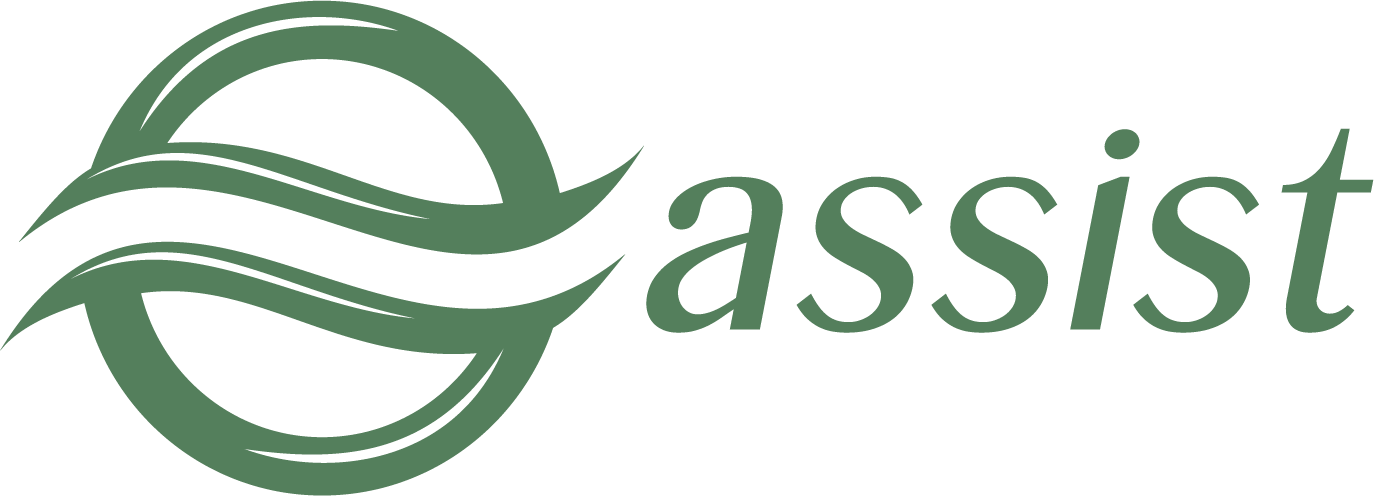Page History
...
Below on the screen is a table of check cheque items.
Cheque Item List Table Parameters
...
Parameter | Mandatory field | Adopted values | Comment | |||||
Code type | No | Select from the list of available values | Type of product labeling code | |||||
Код маркировкиLabeling code | No | 120 символов characters | Product labeling code in the code type format Note. The Код маркировки товара Примечание. Код типа GS1 DataMatrix/"Честный Знак" должен быть дополнительно преобразован в Chestny ZNAK" type code must be additionally converted to BASE64 (URL safe). | |||||
Признак предмета расчетаSubject type | No | Select from the list of available values | Subject type | |||||
Agent modeПризнак агента по предмету расчета | No | Select from the list of available values | ||||||
Transfer operator phoneТелефон оператора перевода | No | 19 символов | Номер телефона оператора перевода | characters | Transfer operator phone number | |||
Transfer operator nameНаименование оператора перевода | No | 64 символа | Наименование оператора перевода | characters | Transfer operator name | |||
Transfer operator addressАдрес оператора перевода | No | 256 символов | Адрес оператора перевода | characters | Transfer operator address | |||
Transfer operator TINИНН оператора перевода | No | 12 символов | ИНН оператора перевода | characters | Transfer operator TIN | |||
Payment receiver operator phoneТелефон оператора по приему платежей | No | 19 символов | Номер телефона оператора по приёму платежей | characters | Payment receiver operator phone number | |||
Payment agent operationОперация платежного агента | No | 24 символа | Операция платёжного агента | characters | Payment agent operation | |||
Payment agent phoneТелефон платежного агента | No | 19 символов | Телефон платёжного агента | characters | Payment agent phone number | |||
Supplier phoneТелефон поставщика | No | 19 символов | Номер телефона поставщика | characters | Supplier phone number | |||
Supplier nameНаименование поставщика | No | 64 символа characters | Наименование поставщика | Supplier name | ||||
Supplier TINИНН поставщика | No | 12 символов characters | ИНН поставщикаSupplier TIN | |||||
АкцизExcise | No | Число Number (15,2) | Акциз | Excise | ||||
Country of originКод страны происхождения товара | No | Select from the list of available values | Код страны происхождения товара | Country of origin code | ||||
Number of customs declarationНомер таможенной декларации | No | 32 символа | Номер таможенной декларации | Дополнительный реквизит предмета расчета | No | 64 символа | Дополнительный реквизит предмета расчетаcharacters | Number of customs declaration |
Line attribute | No | 64 characters | Additional line attribute | |||||
Request ID | No | 255 characters | The request identifier received by the merchant from the "Chestny ZNAK" labeling system during product verification. | |||||
Request date | No | Number | The request time received by the merchant from the "Chestny ZNAK" labeling system. | |||||
FOIV ID | No | 3 characters | FOIV identifier | |||||
Document date | No | DD.MM.YYYY | Date of supporting document | |||||
Document ID | No | 32 characters | Supporting document identifier |
Before you begin, the table displays one entry corresponding to the default item settings for the given merchant. By placing the cursor on this line, you can edit the item parameters. If the paid order contains only one item, the amount in the item line must match the amount in the Total line at the bottom of the table.
If a paid order contains several items, then additional lines with new items and their corresponding parameters should be added. The total amount for all items will be displayed in the Total line.
| Warning |
|---|
The total amount for all items in the Total row of the cheque item list table must be equal to the total amount for payment types in the Total row of the cheque payment type list table. If these amounts do not match, a cheque cannot be created! |
There are two buttons at the bottom of the screen:
- Clear – removes all changes made;
- Create – creates a fiscal cheque (becomes active only when all parameters are entered correctly).
After clicking the Create button, the message The cheque was successfully created appears. Information about the status of a cheque can be obtained in the Fiscal cheque monitor section.
If such a cheque has already been created, the message An error has occurred. The fiscal cheque has been created or is being processed. will appear.